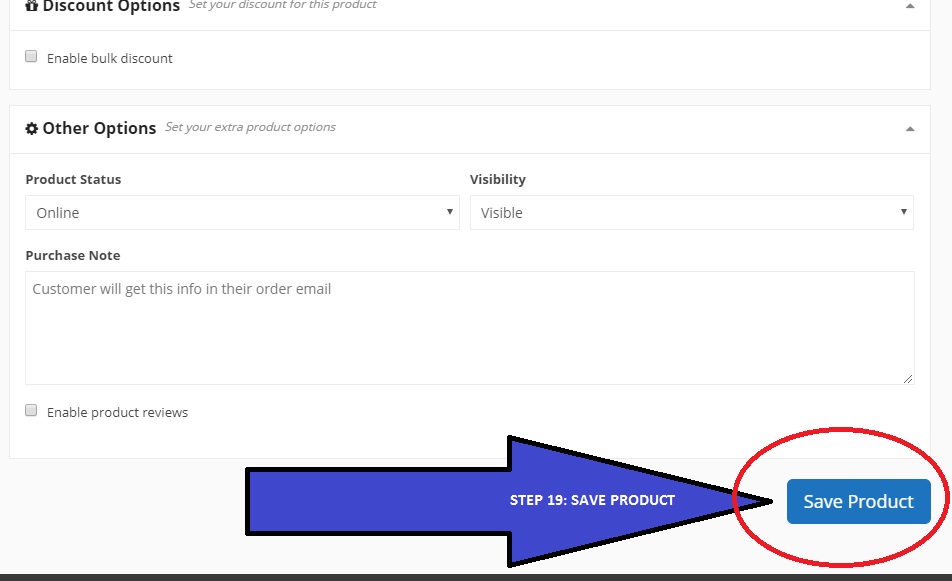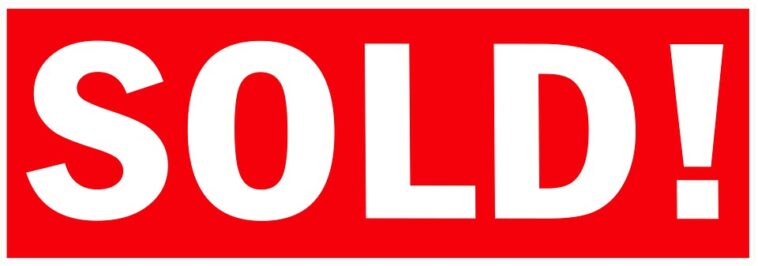These are all the basic steps that you can take to list your first products. You can make a template as well and just click duplicate, once you have made your first few! Adding products will become faster and faster because of the way that this site has been set up. You can be as fancy as you want and add lots of information or just follow the basic (and very detailed) step by step guide below.
This tutorial may seem long because of the amount of detail I went into, to make sure I can answer all the questions you may have. Alternatively you can view the video tutorial.
Video Tutorial on adding your first product
Video on listing your first auction
STEP 1: Click “sell”
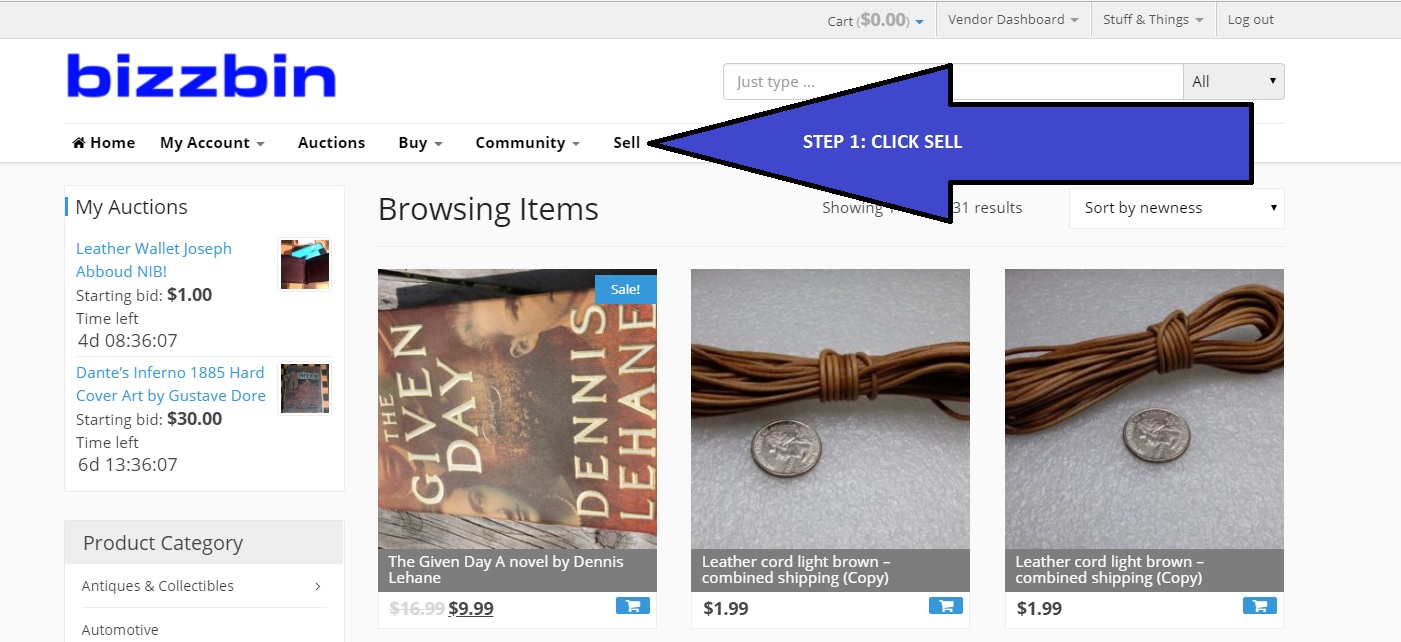
STEP 2: Click “Products”
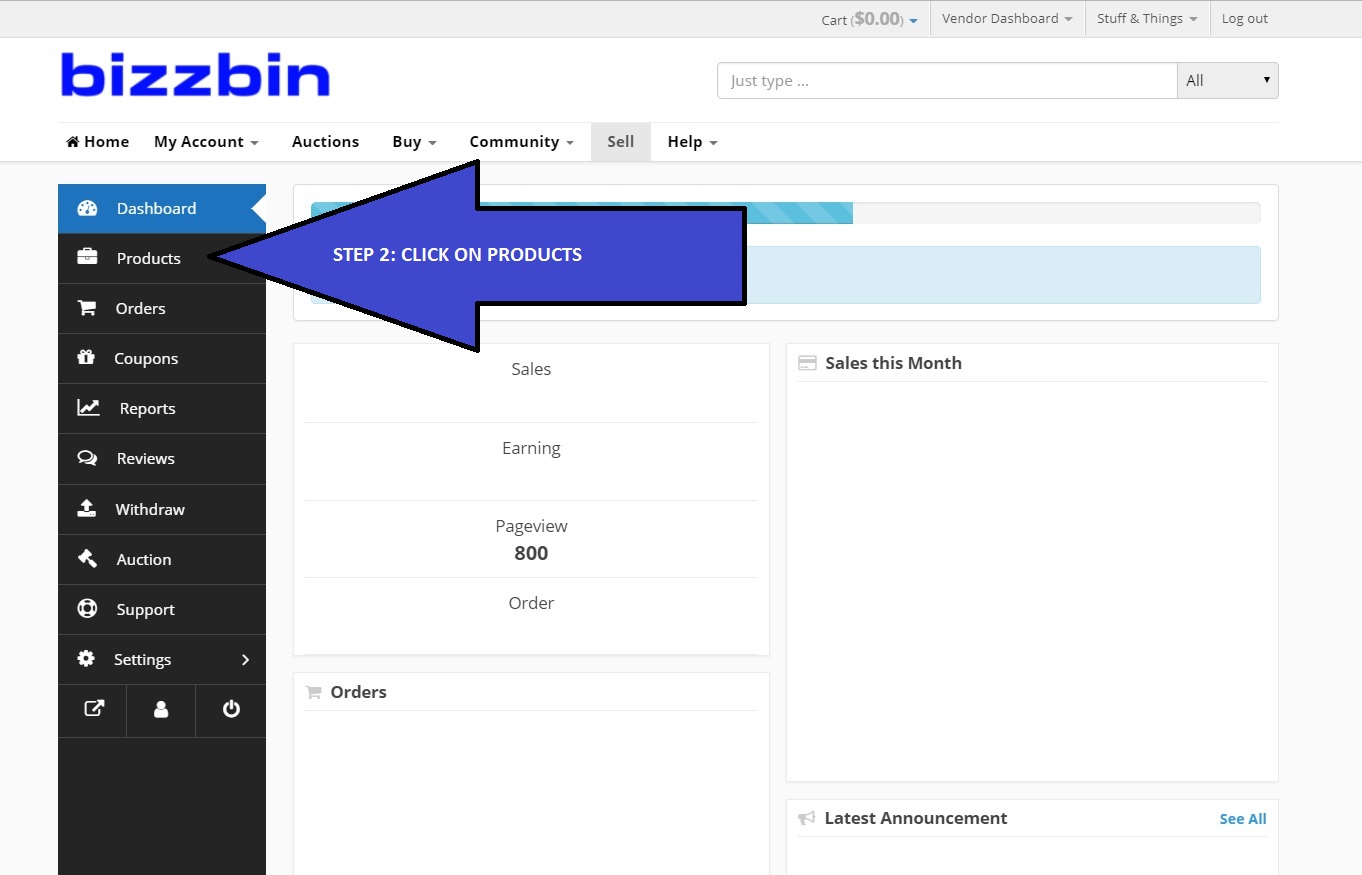
STEP 3: Click “Add new product”
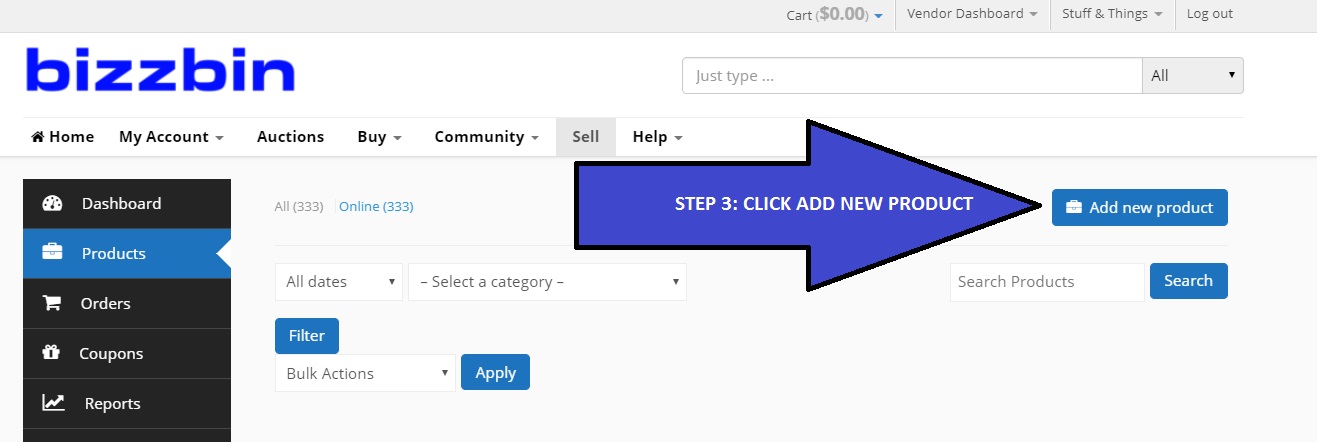
STEP 4: Upload image(s)
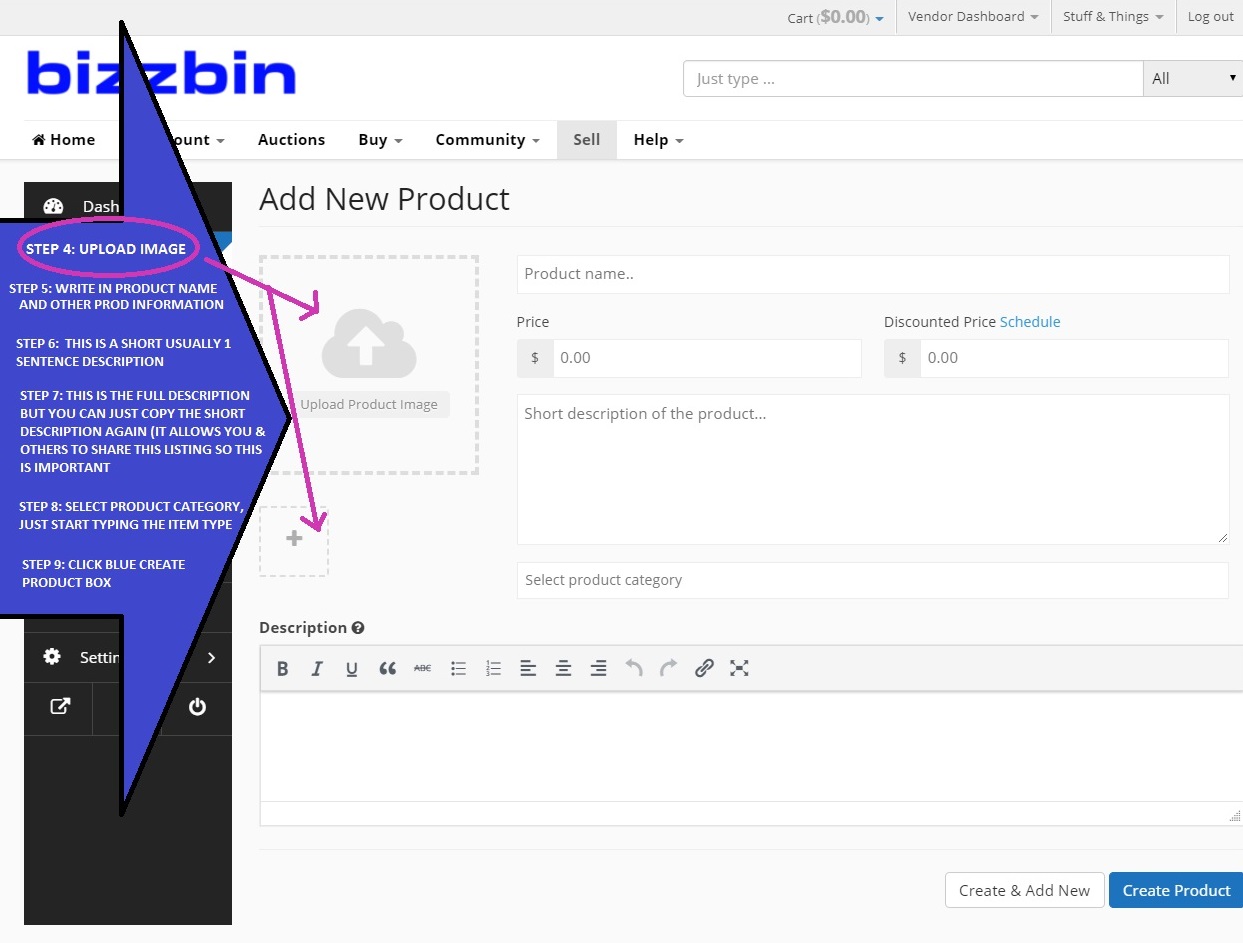
STEP 5: Enter product name & price
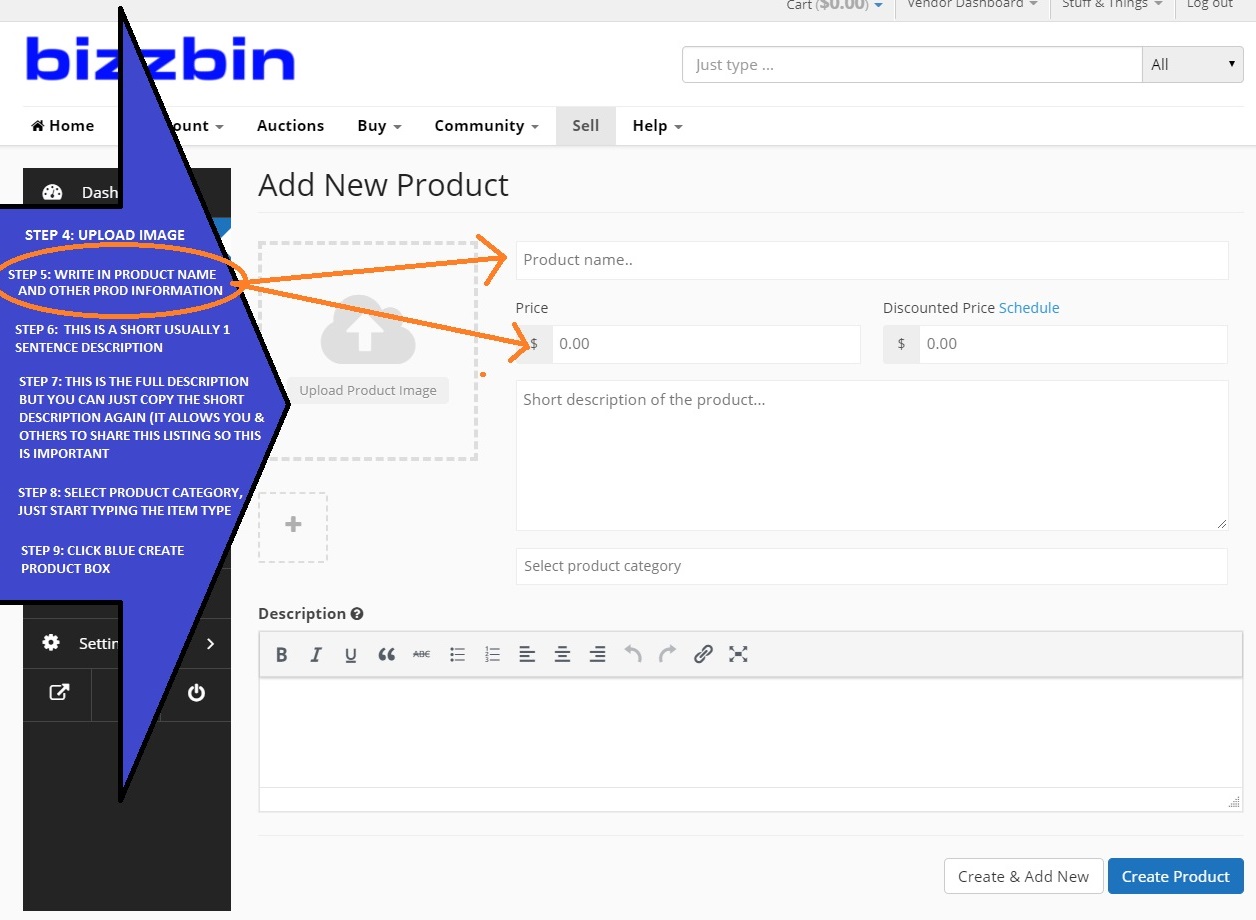
STEP 6 & 7: Enter short description then copy and paste it to the larger box.
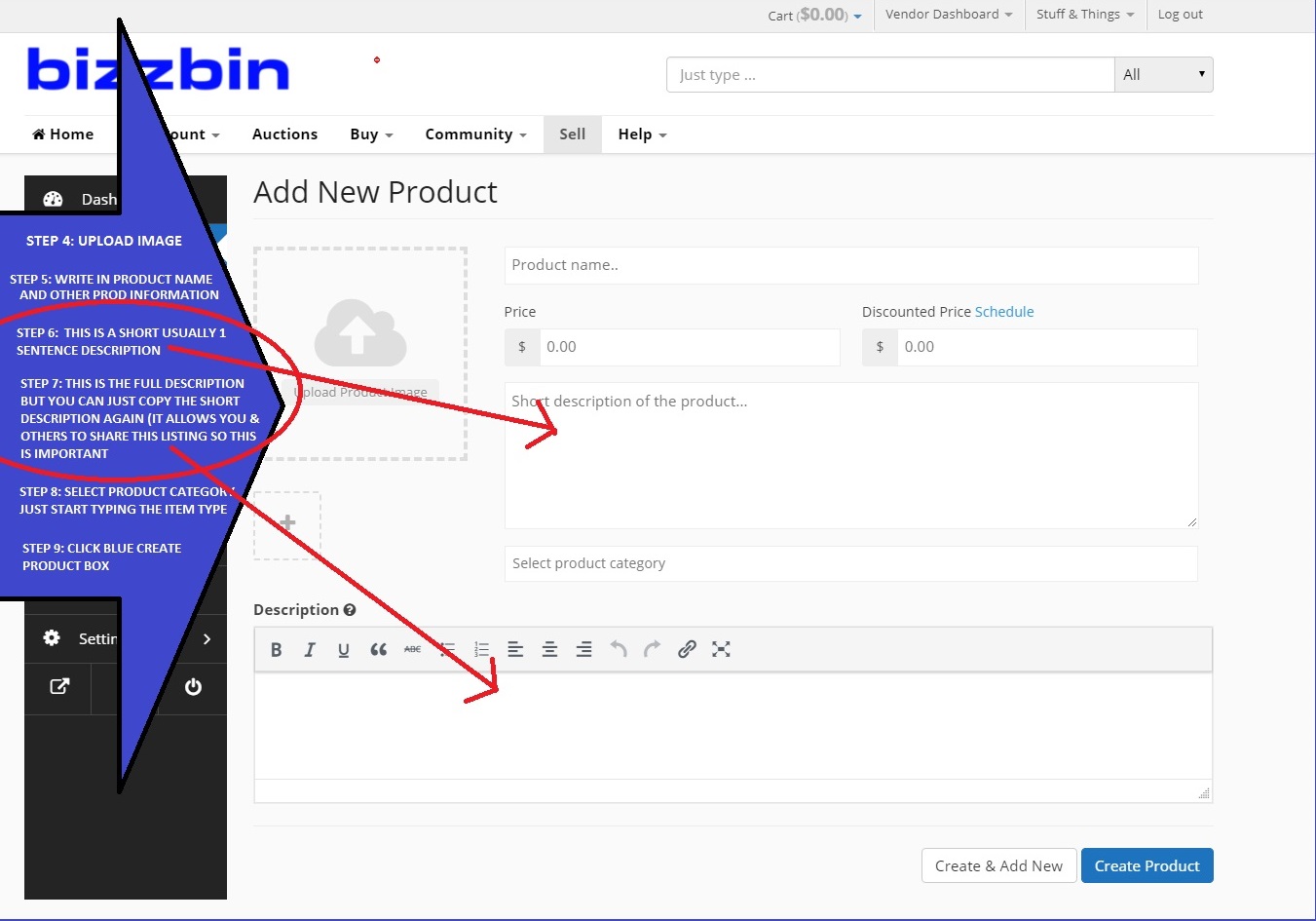
STEP 8: Select a product category
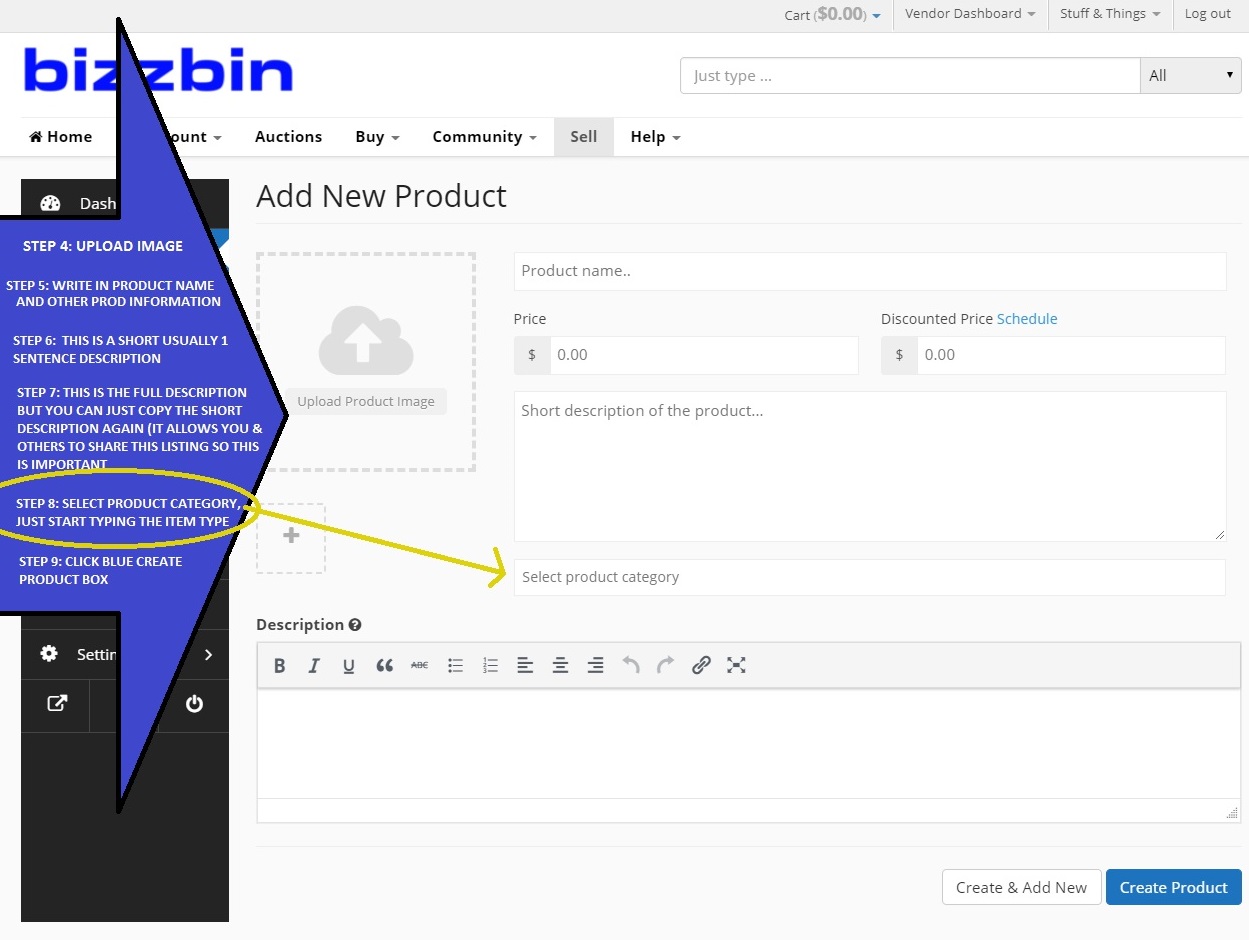
STEP 9: Click “Create Product”
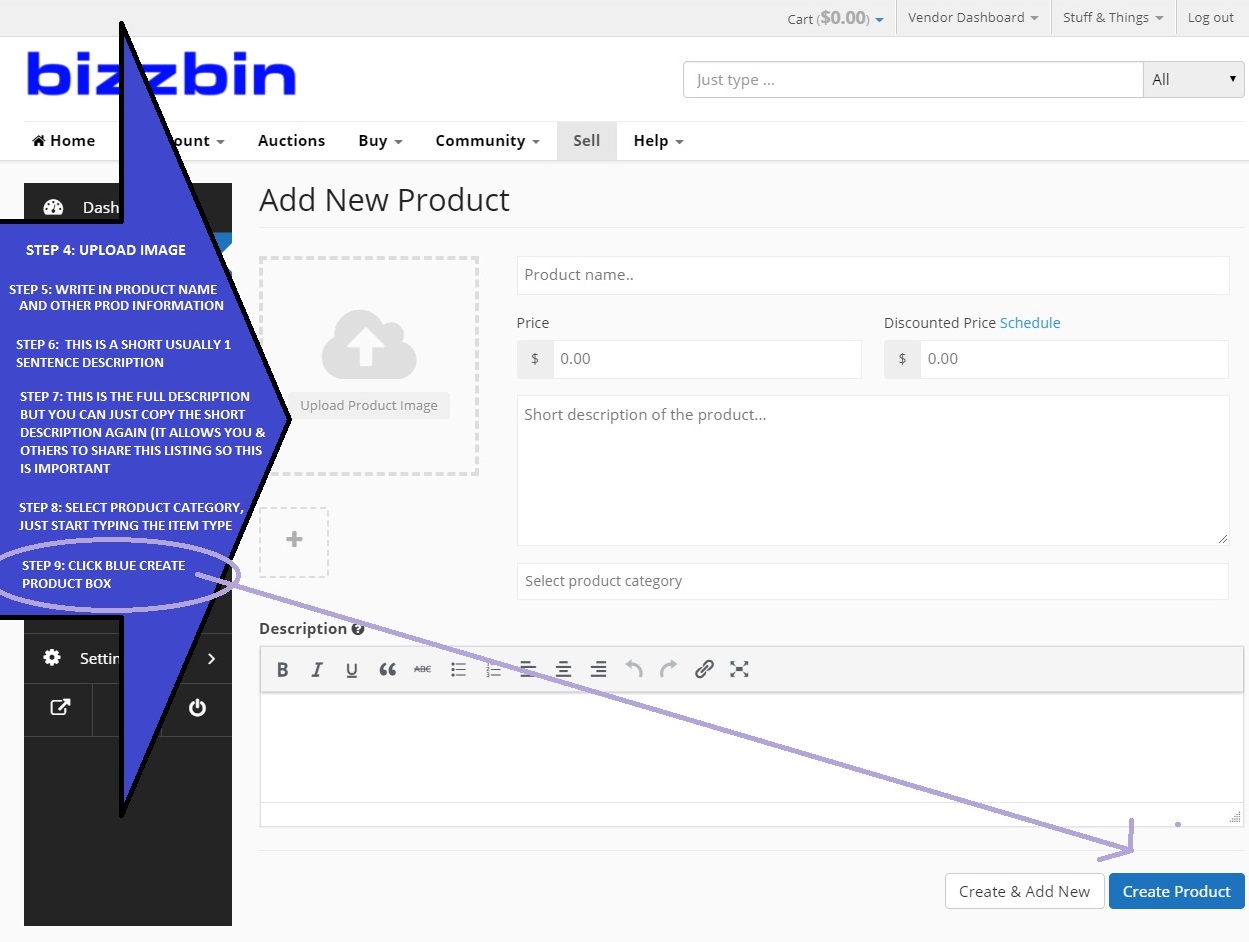
STEP 10: Additional info when needed
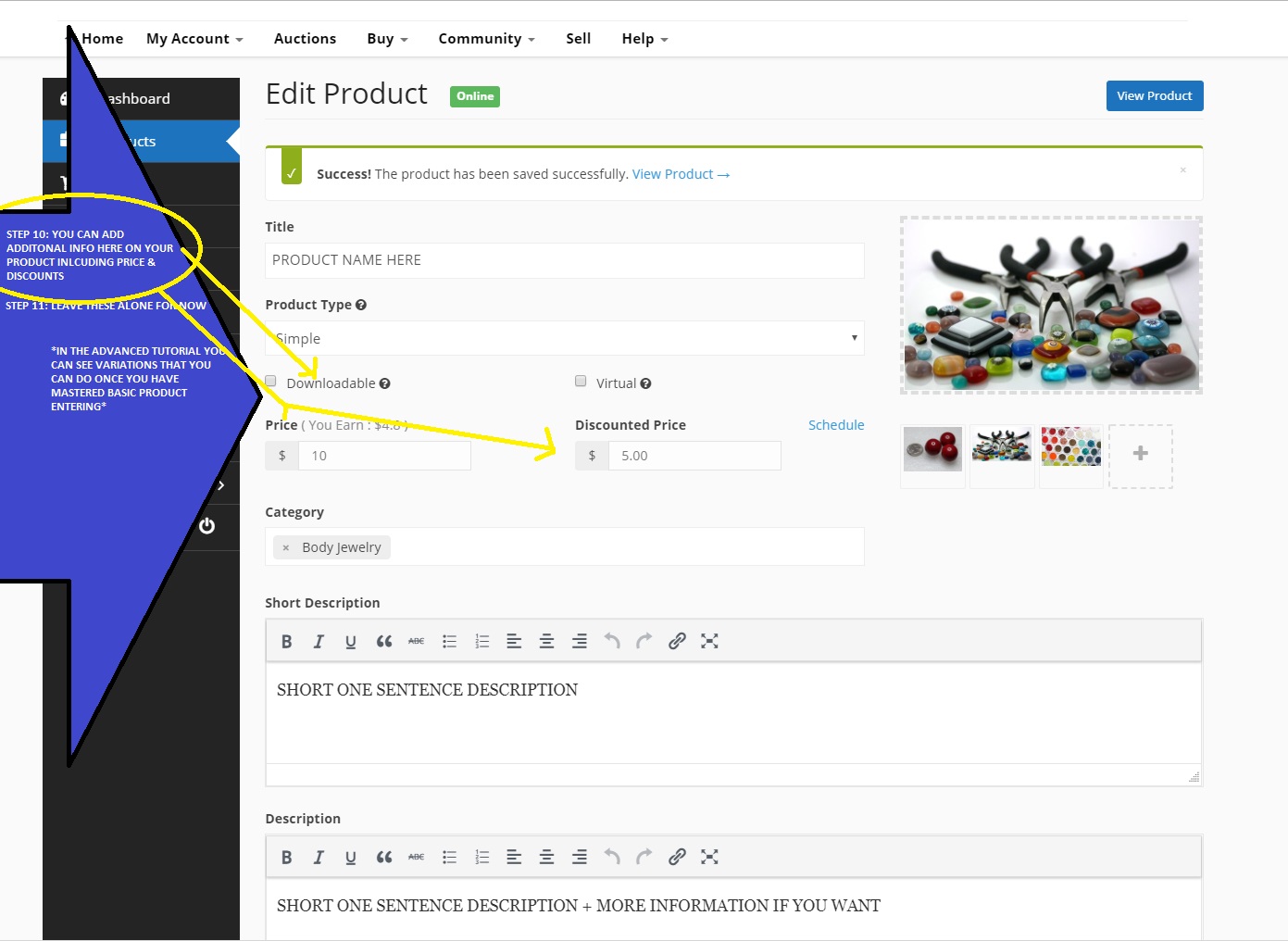
STEP 11: Ignore those for now
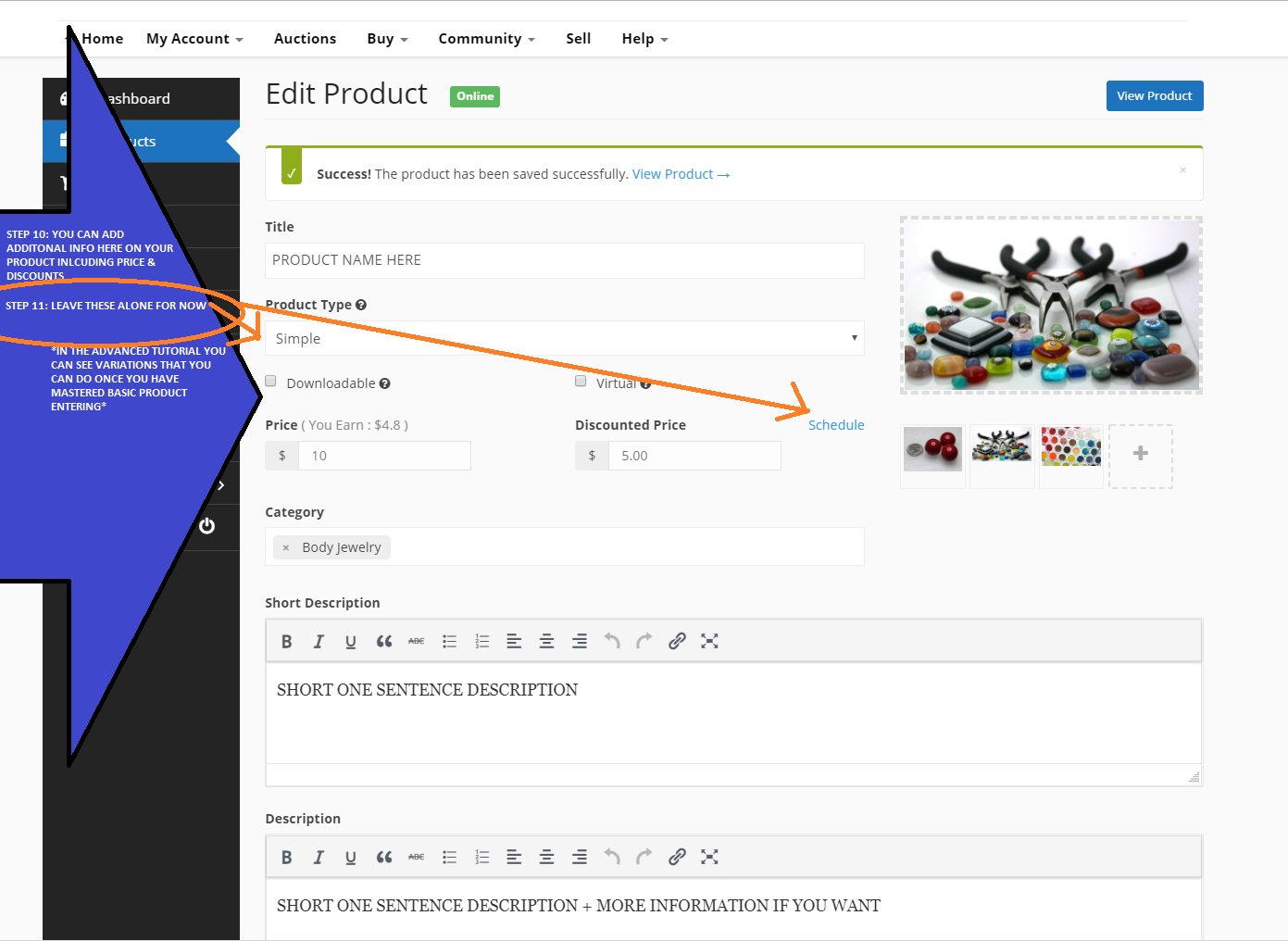
STEP 12: Ignore this for now
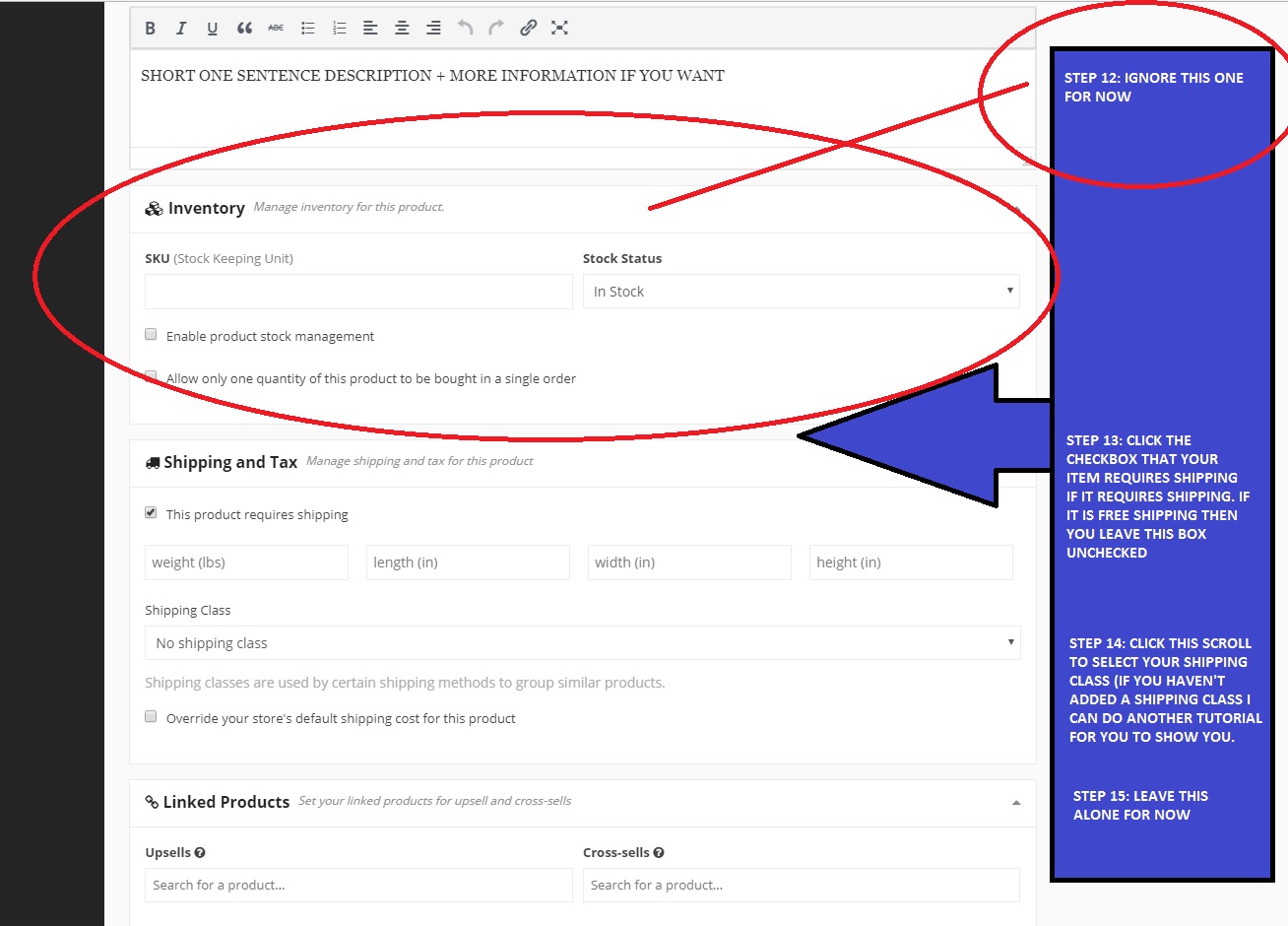
STEP 13: Check the check mark if you’re charging shipping — Please make sure you have PREVIOUSLY set shipping.
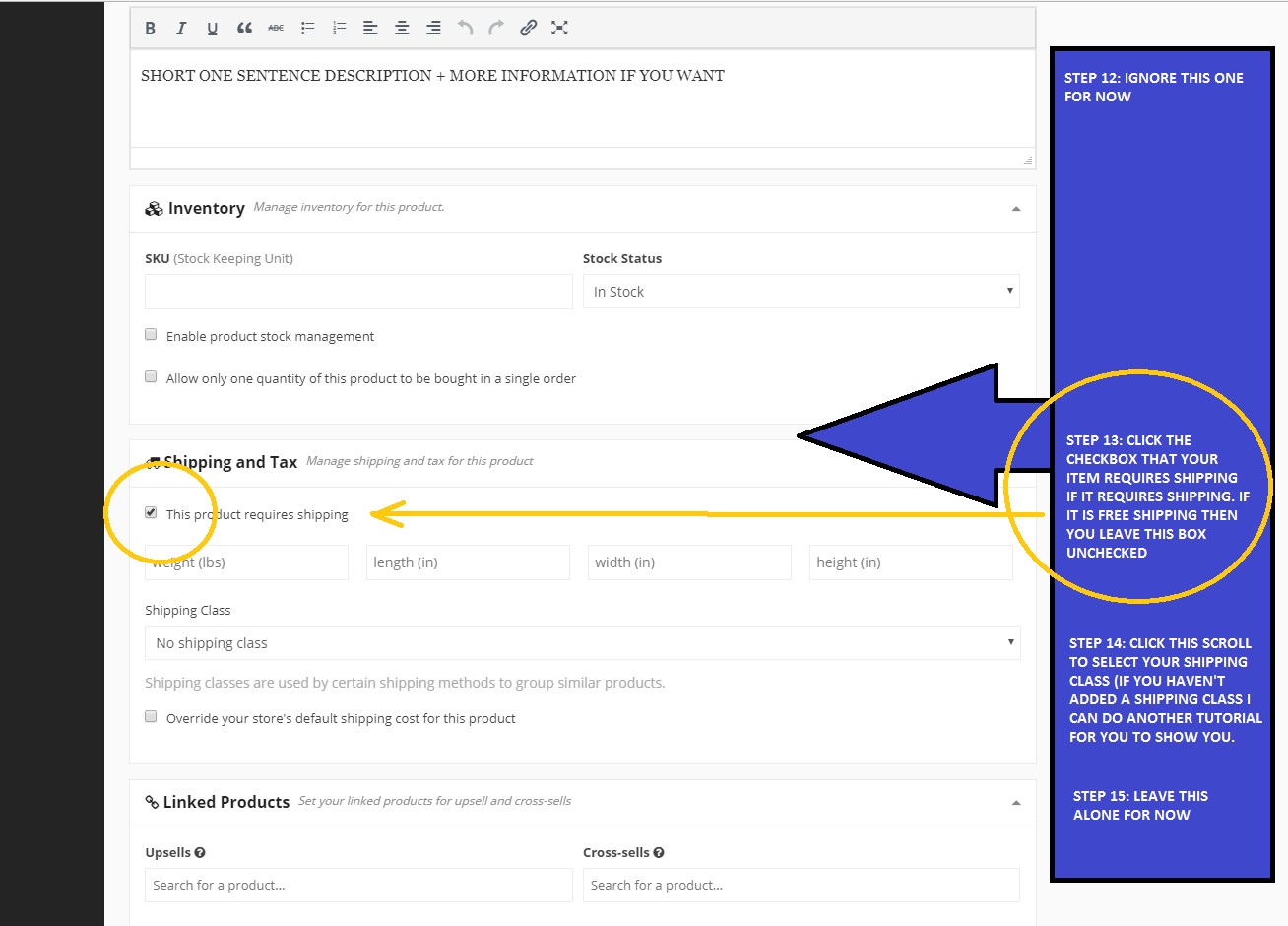
STEP 14: Click on the pull down bar
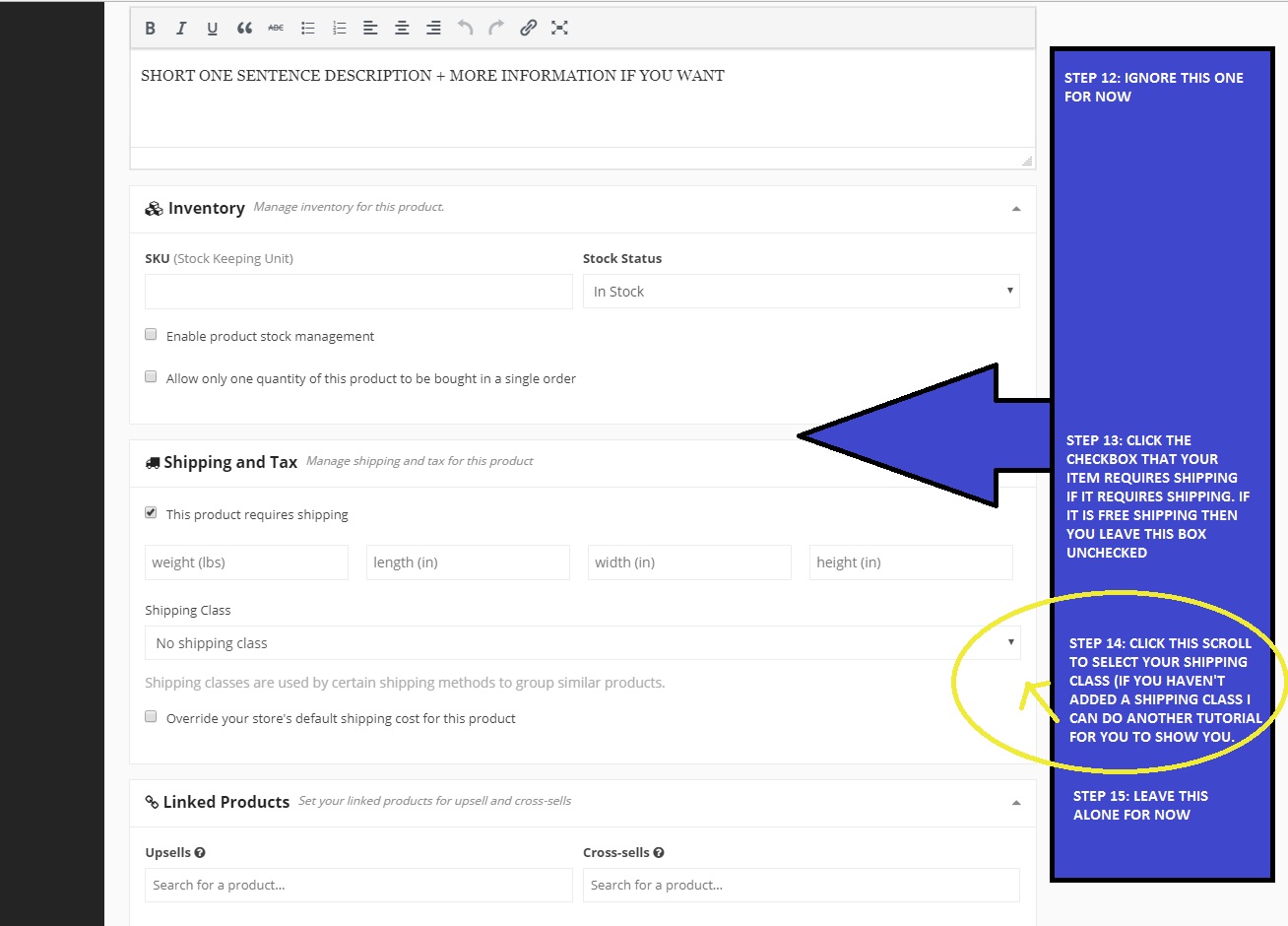
STEP 15: Ignore this section for now
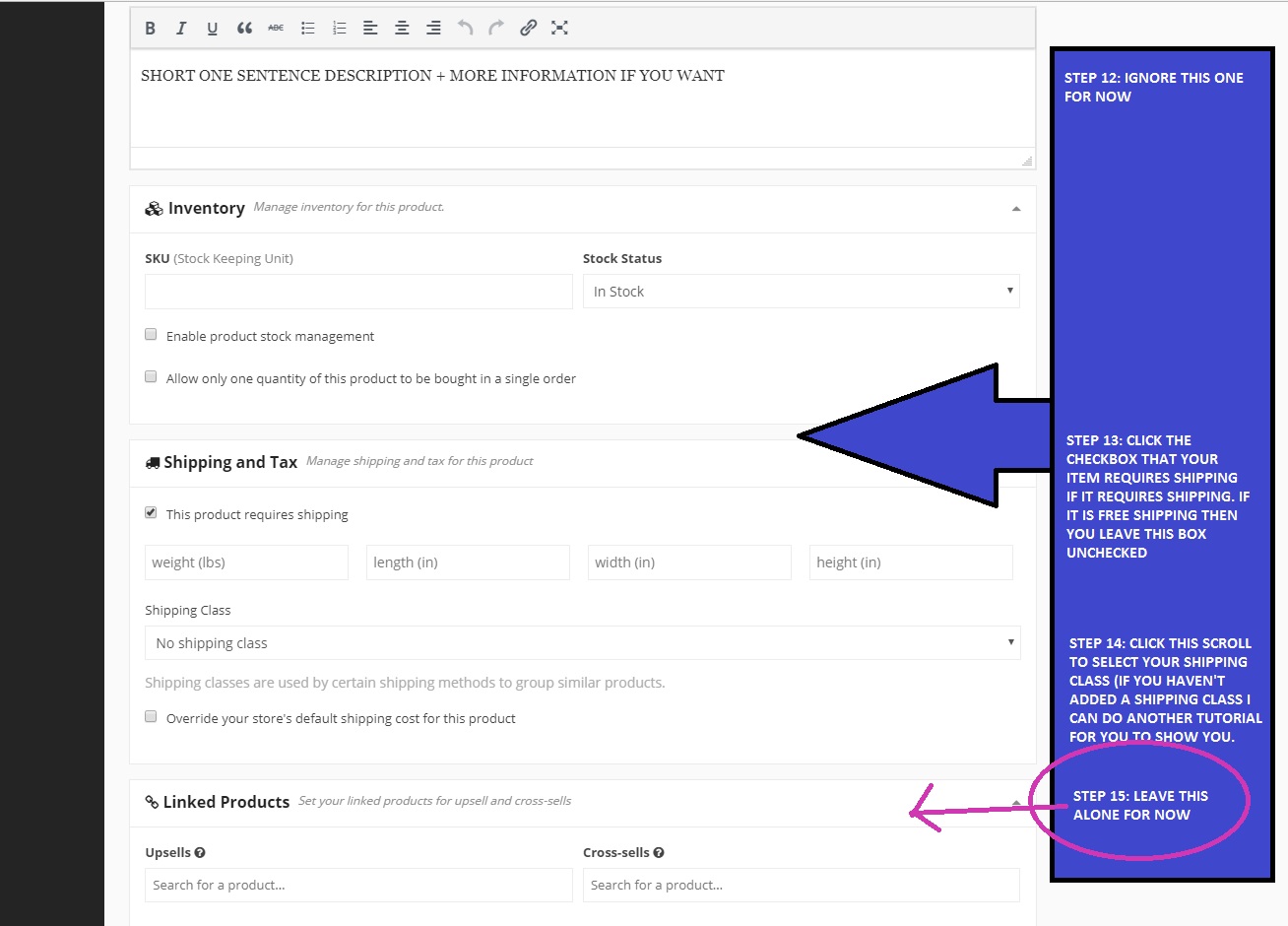
STEP 16: Choose your shipping class that you have previously set up.
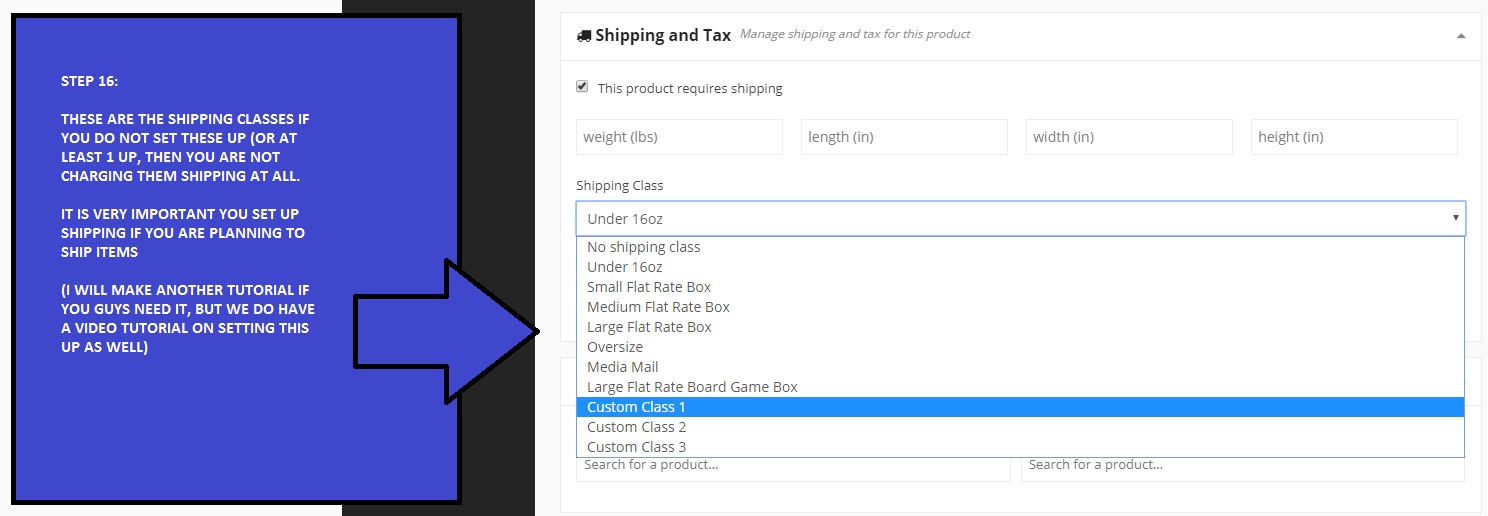
STEP 17: Make your item VISIBLE or HIDDEN (visible items are live right away)
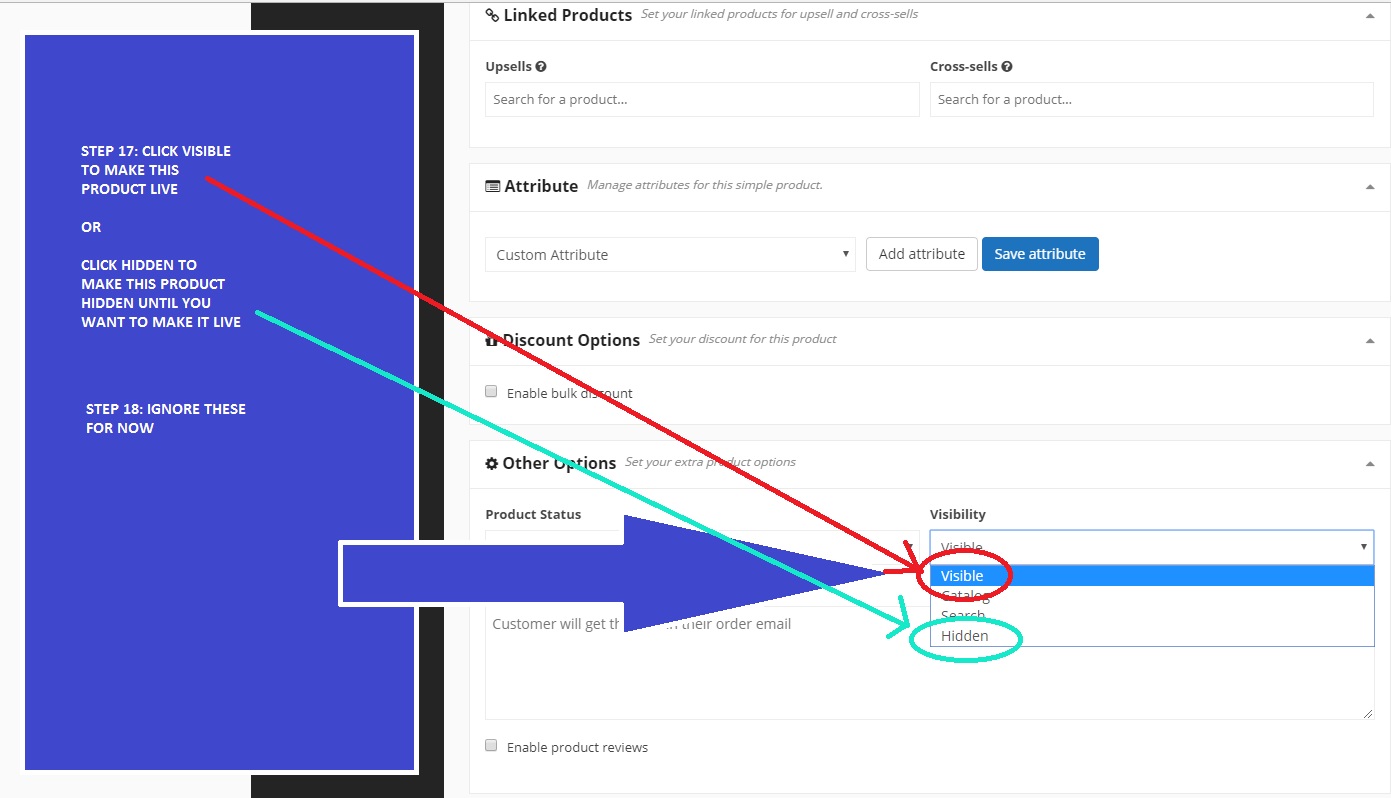
STEP 18: Ignore the rest of these sections for now.
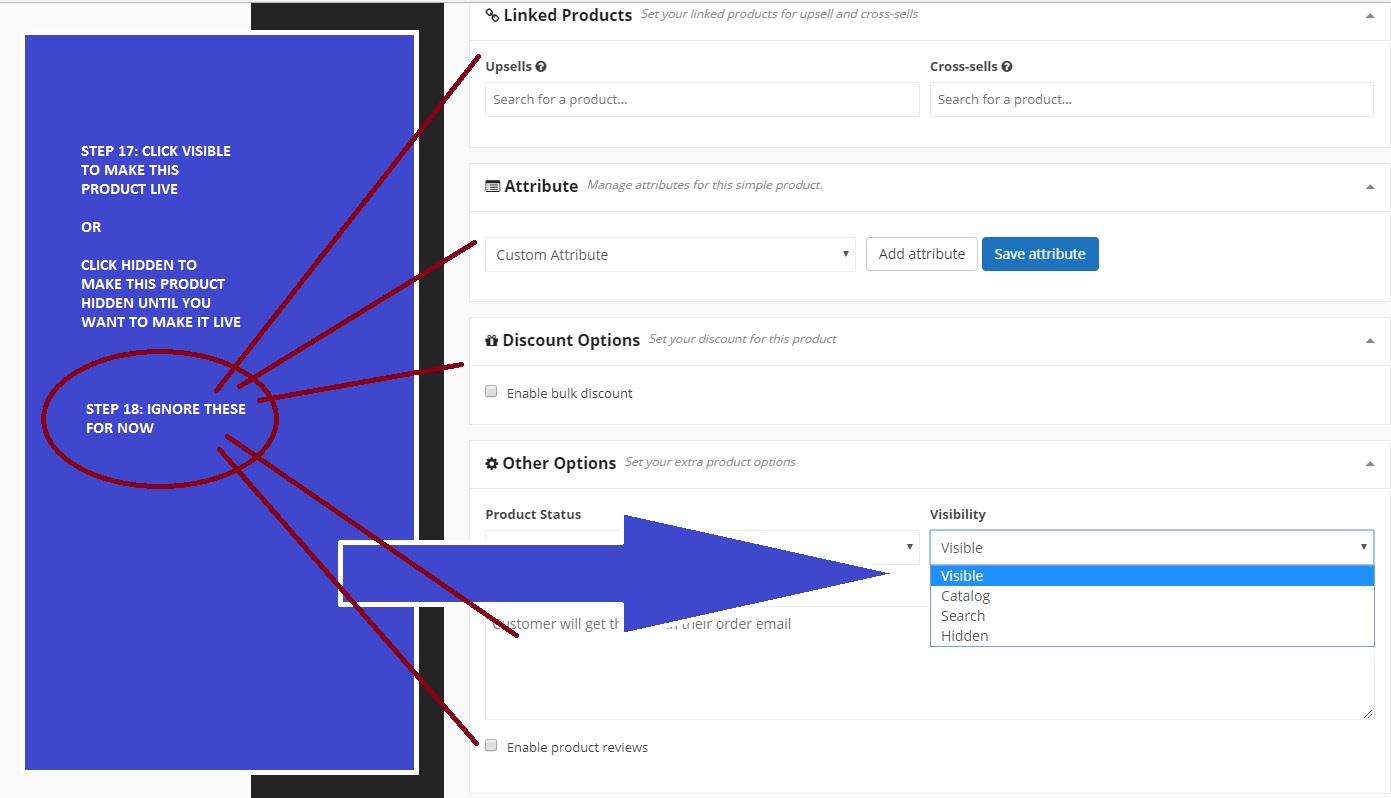
STEP 19: Press “Save Product”